RSES Library
Monday, June 29, 2020
Wednesday, May 6, 2020
Final Reflection
What did I learn this semester?
I cannot believe this semester is already at an end. When I first saw the title of this course, I honestly thought it was going to be a waste (sorry!). Mostly because, while I know there is always something to learn, I thought I had a pretty good handle on technology. Wow was I in the dark! I have learned so many things this semester that truly have left a lasting impression on me. I have made a mental note of the programs I've really enjoyed and look forward to creating some amazing things myself and teaching others about them in the future.
What did I enjoy the most?
Feed Readers - Feedly
I have never been a big reader outside of school professionally speaking. I get overwhelmed and don't know what to read or where to look. Feedly has been a great tool in narrowing my scope and allowing me to control what I see and when I see it. I have taken to scrolling through and catching up on library-related articles before bed. I love that I was able to search out what was meaningful to me and house it in a one-stop-shop app. I can browse on my computer or use the app on my phone. It's been a great convenience to me and I would highly recommend anyone wanting to continue their learning journey in ANY content area to check this out.
Infographics - Piktochart
Ironically enough, during my hours at the HS this year, the librarian asked me to make her some graphics that would appeal to students. I tried my hardest and did not know about any infographic websites at the time. They came out okay but did not look professional. After this assignment, I was in awe of how easy and simple it is to use! I loved the ease in which I could create my own graphics to display certain information I wanted to get out there. This is a great way to create and showcase information from your library in a professional manner.
Cartoons and Comics
Cartoons and Comic creators are an amazing alternative to writing papers. I would love to be able to show these programs to my teachers and see if they can incorporate a more interesting way to show students have learned a subject matter.
For library use, it's a quick way to reteach concepts or show step-by-step how to's on procedures and such. It's a great visual aide for those who do not know the procedure or are new to the school. It also is eye-catching and appeals to a lot of staff as well.
What did I find the most difficult?
Social Media - Facebook, Twitter, and Instagram
I've labeled this as difficult because of the maintenance required. There is so much time and effort spent into these apps that I find it tiresome to always be thinking "How can I post this? Where should I post this?" You also have to remember to take photographic evidence to show your audience or it loses some of its visual appeal.
I have been using Facebook for a number of years for personal use. For me, I like to keep it this way because my school has its own Facebook page and I find that parents want to keep things simple. Since we already have a means and connections to reach the parents, I have chosen to post through that site to minimize the places parents have to look for information. If your school does not have one, I would recommend setting one up for your library.
Twitter is something I use for work only. It's a great way to highlight the amazing things going on in my library. I also love to see what professionals and other librarians that I follow are up to. There can be some really great ideas on there that spark my creativity. I love most is kept in smaller increments which makes scrolling fast and easy.
Instagram was a new one for me. I must confess I do not find that I like it that much, however, I do see the benefits of owning an account and posting to it. This is just one platform that doesn't appeal to me personally but I know it does to a large population. Take stock of your community to see if this platform would be beneficial to your library.
Podcasts
I labeled this one as difficult as well because you have to find channels you like and then remember to listen to them! If you are driving, you also need to remember to set it up before you start your journey. I also use my drive home to decompress from the day so I don't want to use it to learn more things. I also have two very young children at home which makes it nearly impossible to listen to anything while doing housework.
However, podcasts are a great way to take an ordinary task and turn it into a learning experience. We all have to drive places, wash dishes, do laundry, and other boring chores and this is a wonderful way to get some learning in while doing it! There are channels and podcasts out there on just about any subject matter so it's an excellent way to learn something new at your pace.
What would be the most beneficial to students?
Screencasts - Screencastify
This has literally been a lifesaver! With the world changing on us in the blink of an eye, screencasting has been the go-to for many professionals. It's a great way to teach a lesson and have the students watch it at their convenience or to record and post to Google Classroom.
It's also a great way to create refreshers for teachers on certain protocols or ways to access information digitally. I personally used it to show all the amazing things on my website and how to access certain information without them having to directly ask. It's a spot on our Google Drive that allows them to choose which video to watch at their leisure.
YouTube, Animoto and QR codes
YouTube is still an iffy subject for me only because I know how to use it as a consumer but not so much as the creator. It is one of my personal learning goals to learn to utilize it in a way to enhance my library.
I loved Animoto because it's something I want to do as projects for my students. I would love for them to create their own trailers to books they love and be able to share their work. We can loop it in the cafeteria, in the front office, or on the screen in the library.
A way we would incorporate QR codes would be to either post them in the library around the room for students to watch or to paste them into the covers of the books and allow students to watch a visual rather than reading the synopsis.
Final reflection
https://drive.google.com/file/d/14BMHlpc604MZ60xW5W2f7LT7XW1htXTx/view?usp=sharing
I cannot believe this semester is already at an end. When I first saw the title of this course, I honestly thought it was going to be a waste (sorry!). Mostly because, while I know there is always something to learn, I thought I had a pretty good handle on technology. Wow was I in the dark! I have learned so many things this semester that truly have left a lasting impression on me. I have made a mental note of the programs I've really enjoyed and look forward to creating some amazing things myself and teaching others about them in the future.
What did I enjoy the most?
Feed Readers - Feedly
I have never been a big reader outside of school professionally speaking. I get overwhelmed and don't know what to read or where to look. Feedly has been a great tool in narrowing my scope and allowing me to control what I see and when I see it. I have taken to scrolling through and catching up on library-related articles before bed. I love that I was able to search out what was meaningful to me and house it in a one-stop-shop app. I can browse on my computer or use the app on my phone. It's been a great convenience to me and I would highly recommend anyone wanting to continue their learning journey in ANY content area to check this out.
Infographics - Piktochart
Ironically enough, during my hours at the HS this year, the librarian asked me to make her some graphics that would appeal to students. I tried my hardest and did not know about any infographic websites at the time. They came out okay but did not look professional. After this assignment, I was in awe of how easy and simple it is to use! I loved the ease in which I could create my own graphics to display certain information I wanted to get out there. This is a great way to create and showcase information from your library in a professional manner.
Cartoons and Comics
Cartoons and Comic creators are an amazing alternative to writing papers. I would love to be able to show these programs to my teachers and see if they can incorporate a more interesting way to show students have learned a subject matter.
For library use, it's a quick way to reteach concepts or show step-by-step how to's on procedures and such. It's a great visual aide for those who do not know the procedure or are new to the school. It also is eye-catching and appeals to a lot of staff as well.
What did I find the most difficult?
Social Media - Facebook, Twitter, and Instagram
I've labeled this as difficult because of the maintenance required. There is so much time and effort spent into these apps that I find it tiresome to always be thinking "How can I post this? Where should I post this?" You also have to remember to take photographic evidence to show your audience or it loses some of its visual appeal.
I have been using Facebook for a number of years for personal use. For me, I like to keep it this way because my school has its own Facebook page and I find that parents want to keep things simple. Since we already have a means and connections to reach the parents, I have chosen to post through that site to minimize the places parents have to look for information. If your school does not have one, I would recommend setting one up for your library.
Twitter is something I use for work only. It's a great way to highlight the amazing things going on in my library. I also love to see what professionals and other librarians that I follow are up to. There can be some really great ideas on there that spark my creativity. I love most is kept in smaller increments which makes scrolling fast and easy.
Instagram was a new one for me. I must confess I do not find that I like it that much, however, I do see the benefits of owning an account and posting to it. This is just one platform that doesn't appeal to me personally but I know it does to a large population. Take stock of your community to see if this platform would be beneficial to your library.
Podcasts
I labeled this one as difficult as well because you have to find channels you like and then remember to listen to them! If you are driving, you also need to remember to set it up before you start your journey. I also use my drive home to decompress from the day so I don't want to use it to learn more things. I also have two very young children at home which makes it nearly impossible to listen to anything while doing housework.
However, podcasts are a great way to take an ordinary task and turn it into a learning experience. We all have to drive places, wash dishes, do laundry, and other boring chores and this is a wonderful way to get some learning in while doing it! There are channels and podcasts out there on just about any subject matter so it's an excellent way to learn something new at your pace.
What would be the most beneficial to students?
Screencasts - Screencastify
This has literally been a lifesaver! With the world changing on us in the blink of an eye, screencasting has been the go-to for many professionals. It's a great way to teach a lesson and have the students watch it at their convenience or to record and post to Google Classroom.
It's also a great way to create refreshers for teachers on certain protocols or ways to access information digitally. I personally used it to show all the amazing things on my website and how to access certain information without them having to directly ask. It's a spot on our Google Drive that allows them to choose which video to watch at their leisure.
YouTube, Animoto and QR codes
YouTube is still an iffy subject for me only because I know how to use it as a consumer but not so much as the creator. It is one of my personal learning goals to learn to utilize it in a way to enhance my library.
I loved Animoto because it's something I want to do as projects for my students. I would love for them to create their own trailers to books they love and be able to share their work. We can loop it in the cafeteria, in the front office, or on the screen in the library.
A way we would incorporate QR codes would be to either post them in the library around the room for students to watch or to paste them into the covers of the books and allow students to watch a visual rather than reading the synopsis.
Final reflection
https://drive.google.com/file/d/14BMHlpc604MZ60xW5W2f7LT7XW1htXTx/view?usp=sharing
Wednesday, April 29, 2020
Universal Design for Learning
What is UDL?
"Universal design for learning (UDL) is a framework to improve and optimize teaching and learning for all people based on scientific insights into how humans learn" (About, 2019).
UDL at a glance
The basics of Universal Learning Design is that it's an inclusive process that takes into account all types of learning styles, people and their abilities, and the 3 driving forces of learning. It encompasses the WHY of learning, the WHAT of learning, and the HOW of learning.
UDL is broken into three categories: engagement, representation, and action, and expression. This allows students to interact with a project, assignment, or module in a way that suits their needs.
What I am already using:
I feel very comfortable in stating I use action and expression in my everyday lessons. I make sure I have a variety of ways students can access what they know and show when they are ready to respond whether it's to raise your hand, thinking chin, thumbs up/thumbs down, or any other predetermined signal.
I also use multiple sources to get information across to the students. I use digital resources, physical resources, and created resources and allow them to build their own answers or projects to demonstrate that knowledge.
Every lesson or project has an internalized goal they are trying to accomplish. I am a firm believer that outcome matters more than the means of getting there. If a student is expressive in a way another student may not be, that's fine as long as the end result shows they know and understand what the learning objective was.
Which could I add to my teachings right now:
With COVID-19 coming into the teaching atmosphere, I have started implementing ways to beef up my engagement. As a librarian, I have been following copyright laws and publishers guidelines in all of my activities. Students now have access to specialized Google classrooms specifically for certain grade-level activities.
I am building a way for our student community to interact with both each other and the content in a meaningful way. One example is I am reading a Bluebonnet Award book and posting challenges to each set of videos. Students can answer to challenge and respond to others.
They are able to internalize their success by reflecting on what they've listened to and putting their new knowledge to use.
What do I need help in implementing:
I am working on a way to better represent what I'm doing in a more publicized platform. With copyright being an issue, a lot of my work with students right now is behind the scenes. I am working on a way to change the access to what the library can offer.
Currently, the students are listening to me read without a screen to view, which is providing challenges for students to build their knowledge base up. Some of what I'm reading needs to be done visually but it's difficult to walk to the line of what's allowed per copyright in a distance setting.
Students are having a hard time internalizing the new information and converting it into something meaningful for them. My hope is that I can find a way to increase engagement and change the mode of access to better reach a wider range of students.
Exploration of ULD:
My main focus going forward is on how to implement a ULD successfully. It's such a basic concept but there are many different, complex components, it's hard to make sure you've dotted all the I's and crossed all the T's. As a librarian in an elementary of 900+ students in Pre-K through 4th grade, it's hard to meet the needs of all students. Then you need to factor in all the SPED, 504, dyslexic, ELL, etc. students which all have differing needs. Then, you need to find a way that's an appropriate sharing tool.
One such tool that I use to reach all students is through my library webpage. On it, anyone can find library news, contact information, and the symbaloo of resources I have curated for the staff and students. This is an every changing link to showcase the most up-to-date information.
Sources:
About Universal Design for Learning. (2019, April 23). http://www.cast.org/our-work/about-udl.html?utm_source=udlguidelines&utm_medium=web&utm_campaign=none&utm_content=homepage#.XqmthchKhPY
Wednesday, April 15, 2020
Podcasts
Podcasts are a great way to make the most of your drive to work or working around the house. It takes the ordinary task and turns into a productive way to learn at the same time! Some may view podcasts as just for adults, but that is not the case. Podcasts are great for students to be able to listen to something that sparks their interest.
There are some great podcasts out there on just about any subject you could think of. Cooking, gameplay or game reviews, book talks, reviewing missed lessons, and more. One way I like to spend my time is listening to some really great tip podcasts centered around teaching or the art of the library. It makes my 30-minute drive to work more productive. Here are a few websites that give you the must-listen-to's for both teachers and librarians!
For librarians:
https://bookriot.com/2020/01/06/librarian-podcasts/
https://www.libraryjournal.com/?detailStory=ljx180502_12PodcastsforLibrarians
For teachers:
https://www.teachaway.com/blog/11-teacher-podcasts-you-need-listen-right-now
https://www.weareteachers.com/must-listen-podcasts/
A few ways to use podcasts in the library would be to host book talks, have students come in and recommend their favorite books, give tips and tricks on new programs to use, explain and highlight different genres each month, and more! The possibilities are endless. Teachers could also find value in recording themselves teaching a lesson for those students that are absent or need to re-listen to a certain part.
Today, we are going to look at 3 ways to create your own podcast and then view one my team and I created discussing copyright and fair use.
Anchor
Anchor is a great free website if you are serious about becoming a podcast channel. This program has apps available for both Apple and Android users. It is customizable in look, ability to name your channel, and connecting your podcast to other platforms such as YouTube, Twitter, and Facebook. There are ways to set up sponsors and monetize your channel. You can also link your podcast to specific platforms to maximize your audience base. There is also an aspect where you can track your ratings to see how successful your channel or a specific episode is.
When creating a new episode, you have options to modify your recording by adding free music and sound effects to enhance the listening experience. You can also have your listeners send in voice messages that you can then add during your podcasts to make it a more interactive show.

There are some great podcasts out there on just about any subject you could think of. Cooking, gameplay or game reviews, book talks, reviewing missed lessons, and more. One way I like to spend my time is listening to some really great tip podcasts centered around teaching or the art of the library. It makes my 30-minute drive to work more productive. Here are a few websites that give you the must-listen-to's for both teachers and librarians!
For librarians:
https://bookriot.com/2020/01/06/librarian-podcasts/
https://www.libraryjournal.com/?detailStory=ljx180502_12PodcastsforLibrarians
For teachers:
https://www.teachaway.com/blog/11-teacher-podcasts-you-need-listen-right-now
https://www.weareteachers.com/must-listen-podcasts/
A few ways to use podcasts in the library would be to host book talks, have students come in and recommend their favorite books, give tips and tricks on new programs to use, explain and highlight different genres each month, and more! The possibilities are endless. Teachers could also find value in recording themselves teaching a lesson for those students that are absent or need to re-listen to a certain part.
Today, we are going to look at 3 ways to create your own podcast and then view one my team and I created discussing copyright and fair use.
Anchor
Anchor is a great free website if you are serious about becoming a podcast channel. This program has apps available for both Apple and Android users. It is customizable in look, ability to name your channel, and connecting your podcast to other platforms such as YouTube, Twitter, and Facebook. There are ways to set up sponsors and monetize your channel. You can also link your podcast to specific platforms to maximize your audience base. There is also an aspect where you can track your ratings to see how successful your channel or a specific episode is.
When creating a new episode, you have options to modify your recording by adding free music and sound effects to enhance the listening experience. You can also have your listeners send in voice messages that you can then add during your podcasts to make it a more interactive show.
Garageband
Garageband is another great tool for creating a podcast that is relatively easy to use. The drawback is that it is only available for those who are Apple users. You can use the program on a Mac computer or an iPad but, if you're an Android user, you are out of luck.
If you're wanting to create a new project, you need to make adjustments to ensure you are creating a podcast video rather than something tied to music. There are so many different modifications you can make to enhance your episode and adding those elements are very easy to do. You can have a single track or multiple tracks embedded in your session to create anything from a simple track to a more complex track including guest speakers, music and more.
When you are done creating your episode, you do have to take additional steps to export your final product and then upload it to any platform you choose. This is a great way to get a professional sounding podcast to your listeners.


If you're wanting to create a new project, you need to make adjustments to ensure you are creating a podcast video rather than something tied to music. There are so many different modifications you can make to enhance your episode and adding those elements are very easy to do. You can have a single track or multiple tracks embedded in your session to create anything from a simple track to a more complex track including guest speakers, music and more.
When you are done creating your episode, you do have to take additional steps to export your final product and then upload it to any platform you choose. This is a great way to get a professional sounding podcast to your listeners.
Podbean
Podbean is similar to Anchor is that there is an app for both Apple and Android users, it has a free account option, you can customize your channel, and track your statistics. It is very user friendly and has free themes available to make your podcast suit your needs. There are upgrades where you can pay to use the program and get more features depending on the tier you choose. With the free version, you have up to 5 hours total space for your podcasts, so if you feel like you will be putting out a ton of content, you may be looking at choosing the paid subscriptions. Luckily, the 2 most popular ones are $14 or $39 annually which is not very expensive.
My choice and our podcast
I personally would choose to go with Anchor because it offers your the ability to customize your channel, monetize and track your stats, AND is available for both Apple and Android users. You also have the ability to link accounts to stretch as far as you want with your podcasts. You can record anywhere and edit as needed.
While I do not have an Apple computer, my teammate did and she recorded our podcast through Garageband. It was very simple and sounds amazing. As previously mentioned, we decided to do a quick tip for teachers, librarians, students and parents to start to understand what copyright and fair use are, why it's important to make sure your images are usable, and where you can find some images with permissions granted.
Wednesday, April 8, 2020
Cartoons and Comics
As a librarian, I am pro format (if there is such a thing). I don't care if a child wants to read the back of the cereal box as long as they find joy in reading something. The subject of graphic novels is still a huge controversy to this day. It's hard for me to empathize with someone who thinks graphic novels are a waste of time or "just pictures". There are so many skills and content that can be learned when reading this format.
Graphic novels have some complex skills embedded in them that traditional reading does not. Students have to learn to read in order by frame (which isn't always clear cut), what frame breaks are, how the frame breaks impact the story, and even how to read multiple speech bubbles within one frame. For struggling readers, we teach them to use their context clues which do include picture clues. There are so many ways in which the pictures enhance the story; anywhere from setting a more accurate mood or foreshadowing by dropping in hints of what's to come.
Cartoons and comics are generally shorter but have much the same value. Many students are drawn to the brightly colored works of art and the way the words are presented. I endeavor daily to educate and change the minds of those who view any form of reading as subpar.
Pixton
Pixton is a free website that allows you to create your comic relatively easily. You do have to create a classroom first before you can start your piece. I found Pixton to be user friendly and easy to navigate. It is laid out in such a way that it really builds upon its previous step to help you convey your message frame by frame. You can also share your creations with your class or have them create and share their work. It's a great alternative to a traditional assignment.
This program does have paid options that allow you to "level up" your choices, for lack of a better term. Only the basics in each category are able to be utilized with the free version. It can also be a bit cumbersome having to scroll to find exactly the expression, body position or clothing option you are looking for each time.
Overall, I liked Pixton and can see myself using this in the future!
Comic Life
Comic Life is a program that you need to download to your computer. It is free for the first 30 days but then you need to pay for the program. I liked that it has pre-made templates for you to choose from or you can start from scratch. I found this program to be a little harder to navigate and it wasn't super user friendly. All pictures need to be uploaded so I would recommend using Creative Commons to ensure the status of copyright.
Once I figured out how to use the program, it was moderately easy to create what I wanted. The template provided the layout, I uploaded the pictures I wanted and typed in what I needed to say.
Overall, this is not a program I would use if I needed something quick and easy. It has the potential to be aesthetically pleasing but it is very time-consuming to reach that point.
Sharing with staff
I would love to show 2 of these programs to my staff. This would be a PD I offered after school one day or created a screencast to show the easiness of the programs. This could be a great attention grabber if they used it to explain a topic or they could even use this as a choice in an upcoming assignment. I think the students could show what they've learned in a fun and creative way by summarizing, predicting or conferencing using these tools.
Graphic novels have some complex skills embedded in them that traditional reading does not. Students have to learn to read in order by frame (which isn't always clear cut), what frame breaks are, how the frame breaks impact the story, and even how to read multiple speech bubbles within one frame. For struggling readers, we teach them to use their context clues which do include picture clues. There are so many ways in which the pictures enhance the story; anywhere from setting a more accurate mood or foreshadowing by dropping in hints of what's to come.
Cartoons and comics are generally shorter but have much the same value. Many students are drawn to the brightly colored works of art and the way the words are presented. I endeavor daily to educate and change the minds of those who view any form of reading as subpar.
Pixton
Pixton is a free website that allows you to create your comic relatively easily. You do have to create a classroom first before you can start your piece. I found Pixton to be user friendly and easy to navigate. It is laid out in such a way that it really builds upon its previous step to help you convey your message frame by frame. You can also share your creations with your class or have them create and share their work. It's a great alternative to a traditional assignment.
This program does have paid options that allow you to "level up" your choices, for lack of a better term. Only the basics in each category are able to be utilized with the free version. It can also be a bit cumbersome having to scroll to find exactly the expression, body position or clothing option you are looking for each time.
Overall, I liked Pixton and can see myself using this in the future!
Make Beliefs Comix
Make Beliefs Comix is a website that is very simplistic. It is extremely easy to use. The entirety of the site is free which is nice. You don't have to worry about choosing something that is in a pay-to-use package. Everything from backgrounds to people to speech bubbles was very easy to use and place. There are many options for characters and backgrounds in both color and black and white depending on the look you are going for. The different speech sizes are great as well. The option to scale the size, flip the image and bring it to the front makes this very customizable. It did not take me long to produce a finished product.
I found it very tedious to scroll through all the options without having a search bar. I would have much preferred being able to type in an occupation description and have limited choices show than the task of having to scroll every character every time. There were many options to choose from as far as characters went, but some of them were just plain silly to me. In most subject matter that I would need, I wouldn't need a witch on a broom or a mummy to feature in my work.
Overall, I liked this and it would be a program I would use in a limited scope if I needed to produce a finished product in a short amount of time.
Comic Life is a program that you need to download to your computer. It is free for the first 30 days but then you need to pay for the program. I liked that it has pre-made templates for you to choose from or you can start from scratch. I found this program to be a little harder to navigate and it wasn't super user friendly. All pictures need to be uploaded so I would recommend using Creative Commons to ensure the status of copyright.
Once I figured out how to use the program, it was moderately easy to create what I wanted. The template provided the layout, I uploaded the pictures I wanted and typed in what I needed to say.
Overall, this is not a program I would use if I needed something quick and easy. It has the potential to be aesthetically pleasing but it is very time-consuming to reach that point.
Sharing with staff
I would love to show 2 of these programs to my staff. This would be a PD I offered after school one day or created a screencast to show the easiness of the programs. This could be a great attention grabber if they used it to explain a topic or they could even use this as a choice in an upcoming assignment. I think the students could show what they've learned in a fun and creative way by summarizing, predicting or conferencing using these tools.
Wednesday, April 1, 2020
YouTube, Animoto, and QR Codes
Libraries are faced with a challenge in today's world with technology being so present and accessible to a large majority of patrons. We have had to evolve and get tech-savvy to create a hook for people to want to come to the library. YouTube and other video platforms provide an eye-catching way to lure students into the library. There are so many ways in which we can use videos to get a message across to the audience from introduction videos, book trailers, group meeting announcements and more. Here are a few ways other libraries have used technology to increase student interest as well as a few of my own!
YouTube
NHS Library
The Norman High School Library page has some instructional videos to show students how to access their content as well as some videos students might find entertaining. I think they do a great job of having content on their page that is useful in many different ways and is eye-catching for both students and adults.
I find this video to be the most helpful as it gives students a way to follow along and visually understand how to reach their page.
I believe this is a great video that students might like the best as it shows their teachers reading excerpts from different books.
The Unquiet Library
The Unquiet Library (love that name!) was a very active site 7 years ago. It has everything from instructional videos to student work to reflection videos to club videos. It has many videos that are still relevant in today's library. I love the attention to detail and the broad range they covered.
A video students might find helpful is the one explaining what Creative Commons is and how it could be best used when creating projects for class. This also encompasses works created by students and how that affects their original work.
This video brought a smile to my face so I'm sure other students might find this enjoyable. While I'm sure this video dates me a bit, I can't help but remember when Rock Band was a huge hit and we would have get together's to "jam out" with friends. I love how this video defines their moniker of being the unquiet library!
Pikesville High School Library
This website has many, many useful videos. One I thought particularly helpful was the video showing all the tools the library had to offer. I love that it showed real-world pictures of students and teachers to back up each statement as well.
A video the students might like might be something you hardly ever see in the library. While I know this isn't the safest way to party, this definitely looks like fun! I love how the adults were interactive rather than being wallflowers!
BBSMedia
This particular site has more recent videos but I find it to be skewed to mostly entertaining videos about overdue books. That is important and they have found a creative way to get their message across, but I feel they need more instructional content added to add more validity to their channel.
One video I found helpful for students was the video recommending books in the library that had strong female lead characters. There are many amazing books out there that have a male lead character but I feel like this might be a popular video for those students who wish to live vicariously through the book they are reading.
While I myself am not into Star Wars (avoids ALL the lynch mobs I know are coming after me), I could see how this video would appeal to a ton of students and staff. It's an important lesson while managing to get creative and capture audience attention because of the medium used.
Animoto
A goal of mine this year has been to produce visual ways for students, parents and staff members to get exposed to more books. I am working on getting digital signage where I can loop book trailers of books for them to see. I would ideally like to keep them under 1 minute to keep the interest of my younger students.
Animoto is a free website that allows you to create short clips. If you have the educator log in, you can create slightly longer clips. It is very user friendly and extremely customizable. It is a great tool that allows you to input text, videos, pictures and more to get your creative vision across.
Creative Commons is a great website that houses pictures that have given permission to use for creative purposes.
QR Codes
In conjunction with the book trailers being displayed, I want to create QR codes inside the cover for students to be able to scan using library iPads to see the book trailer in their hands as well. This will allow students to view more videos targeted to their specific interests.
QR codes themselves are so versatile, I used to have QR codes made for each class to log into their Seesaw accounts, instructional videos posted on certain documents for parents to view an instructional video, and QR codes posted on my about me at the beginning of the year. It is a great, effective way to communicate with a more interested audience.
Below is the QR code to the book trailer video I created using Animoto over One of Us is Lying by Karen M. McManus.
Wednesday, March 25, 2020
Screencasting
What is Screencasting?
Screencasting is a very useful tool if you want to show someone how to do something. The great thing about screencasting is they can see what you're doing in real-time and follow along if they choose to at a time that is most convenient for them. I am a visual learner and love to watch someone do something rather than just hear about them doing it. I have had some experience using screencasting in my library and look forward to doing much more in this unprecedented time n history!
Screencastify
I was introduced to Screencastify by a member of my staff and never really thought about looking into anything else. This was a quick, easy tool that allowed me to convey short videos to my staff when it was convenient for them. I did not find a very steep learning curve when using this product.
Pros:
Snagit
I had never heard of Snagit before but I did watch their introduction video housed on their main paid and liked what I saw. I really liked being able to customize a video to my needs and adding arrows, numbers, and text boxes to highlight any specific instructions in the video.
Pros:
My choice
To me, it depends on what you are wanting it for. If you don't plan on using it often or have a need that exceeds the 5 minutes, I would say Screencastify would be great. If you are wanting something with more options and don't mind paying, I would choose Snagit because it offers more options to the user.
My personal preference would be Screencasity simply because I think it's more user friendly and it was easier for me to figure out how to embed the link. It is also tied to Google which is a huge plus for me.
Screencasting is a very useful tool if you want to show someone how to do something. The great thing about screencasting is they can see what you're doing in real-time and follow along if they choose to at a time that is most convenient for them. I am a visual learner and love to watch someone do something rather than just hear about them doing it. I have had some experience using screencasting in my library and look forward to doing much more in this unprecedented time n history!
Screencastify
I was introduced to Screencastify by a member of my staff and never really thought about looking into anything else. This was a quick, easy tool that allowed me to convey short videos to my staff when it was convenient for them. I did not find a very steep learning curve when using this product.
Pros:
- I love that it has a Google extension. We are not a Google district but my previous campus was. I am very pro-Google as many people within teaching and outside of teaching are familiar with many of its products.
- There is a free version that is very easy to use. It allows multiple recording options such as choosing to record one tab specific, your entire desktop or using your webcam.
- It is very user friendly. I didn't have to play around with it much before I was able to navigate the program with ease.
Cons:
- The free version only allows up to 5 minutes of video. This can leave you feeling like you need to beat the clock and rush your video.
- If you choose to pay for it, it is a yearly subscription rather than a one time fee.
This is a Screencastify I created to show a PD opportunity I gave to the teachers. It goes over the digital resources we have on campus for a refresher to old staff and a much-needed overview for the new staff members.
I had never heard of Snagit before but I did watch their introduction video housed on their main paid and liked what I saw. I really liked being able to customize a video to my needs and adding arrows, numbers, and text boxes to highlight any specific instructions in the video.
Pros:
- If you decide to pay for the membership, it is a one time fee that can be installed on two machines of your choosing.
- It is compatible with Mac and Windows users.
- It allows for many sharing options.
Cons:
- The free version is very limited in what it has to offer when compared to their introductory video.
- It took me a bit more time to understand how to use to program and I have to Google some questions.
This is a Snagit video I took to show teachers how to get to the new campus tool since we are now working from a distance.
My choice
To me, it depends on what you are wanting it for. If you don't plan on using it often or have a need that exceeds the 5 minutes, I would say Screencastify would be great. If you are wanting something with more options and don't mind paying, I would choose Snagit because it offers more options to the user.
My personal preference would be Screencasity simply because I think it's more user friendly and it was easier for me to figure out how to embed the link. It is also tied to Google which is a huge plus for me.
Subscribe to:
Posts (Atom)